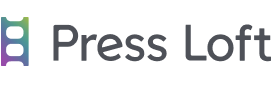This post is also available in: German
We are excited to announce that we have launched GIFs on Studio! GIF stands for Graphical Interchange Format. A GIF (pronounced JIF by its creator) is a small clip or series of images looped together to make a repeating clip. A GIF is often used in social media / messaging to express an emotion or for humorous purposes. GIFs are now being used for a range of contexts, including in business.
Watch our full webinar here:
Why use GIFs in business?
- More engaging and receive more attention than an image
- Display more products in the same space or post
- Express more creativity than an image
- Good viewing stats on some channels
- Easier to create than traditional videos
Posting your GIFs
You can post your GIFs on a variety of platforms from Instagram to Linkedin. You can post in GIF or MP4 format depending on the platform you post to. GIF format is a continuous loop whereas MP4 is one play of the GIF. MP4 is also quicker to load and smaller. You can also use GIFs for blogs, social media, newsletters, websites and product listings.
How to make GIFs on Studio
Step 1.
First you will need to open up Studio in your dashboard. Once you have done this, you can access GIF templates by scrolling down and clicking on templates by category. You should be able to see lots of different GIF templates like the ones below.
Another way to create a GIF template is to click on ‘new design’ at the stop of Studio.
Step 2.
Once you have clicked on this you will be taken to your creation and the templates.
Step 3.
Choose a template from the options on the left hand side (you will know it is a GIF template by scrolling over them and from the number of pages in the left hand corner of the templates.
Step 4.
Once you have chosen your template, you can edit it by adding in your own images, using stock images, changing the text and changing the colour. The templates are a great starting point for you to get creative with your own style!
Step 5.
Once you are finished and happy with your new GIF, you can then click download and make GIF. You can then choose the delay between the frames here. Once you have done this and are happy with your final design, click download. Journalists you will then be taken to the caption generator.
How to post GIFs
There are a few different ways to post your GIF creations.

You can use your phone directly to download the GIF, this will take seconds and you will have access to your GIF on your phone directly. We have a video demonstration here. If you are creating on desktop then you can use Airdrop. Airdrop is a quick and efficient way to send your GIF from your computer to your phone. We have provided a video below for this also.
.
.
We hope you enjoy creating your own GIFs in Studio! Check out some of the latest Studio GIF templates here:
What is Press Loft?
PR platform specialising in the home, gift and lifestyle sectors that helps thousands of brands to get their products into the press.
Our PR tools allow companies to easily secure press coverage & quality backlinks for SEO by connecting with our extensive network of +18,000 journalists, bloggers and influencers.
Did you know that we offer a FREE trial* of our PR tools (including Influencer outreach) for gifts and interiors brands? Click here to start your free trial and join over 1000 brands already using Press Loft for their business.
*Trial offer available for new members only