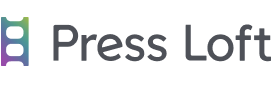Here is a handy guide to correctly uploading your images so that you can increase your searchability and get the most out of your Press Loft account.
To upload images, first open the file where you have your images saved. Select all of your image files (Ctrl+A) and just drag them into the window on the screen. Alternatively you can click the SELECT IMAGES button at the top and pick each image individually to upload.
After uploading your images the next step is to edit images. To do this you can either click edit images while you are still in the upload section or you can click edit images on the left hand side of your dashboard.
To edit each image, click anywhere on the white part of the image box and a new window will pop up.
Fill in all of the blank fields.
1) Name your image: When you upload an image, it will automatically use the file name as the product name, so its important to remember to rename the image. Choose a name that describes the item (French Heritage Yellow Chest) or you can just copy the name off your website (Jacqueline Chest – French Heritage)
2) Fill in a product description: This is where you can write all the important details a journalist might need to feature your product. You can just copy paste these details straight from your website if you like, just as long as it explains a little about what your product is. This is especially important when you are posting a lifestyle image, where it may not be obvious which product your are promoting.
3) Add some keywords: Improve your searchability by adding as many keywords as you can think of (bold, bright, yellow, vintage, French, chest) so that your images have the best chance of being downloaded. Journalists use keywords to narrow down their searches and to find exactly what they are looking for so the more you have the better your chances are of being that perfect find.
4) Choose your image style: Journalists may be looking for a specific type of image so its best to have a mix of cut out, lifestyle or other image styles to increase your probability of being featured.
Cut out: When the product has only a white background and nothing more.
Lifestyle: When the product has been shot in a styled room to look like someones home.
 Other: When the image is neither cut out or lifestyle such as anything shot on a grey or pale colored background or has been shot close up.
Other: When the image is neither cut out or lifestyle such as anything shot on a grey or pale colored background or has been shot close up.
And don’t forget to SAVE after completing each page so that you don’t loose all your hard work if you accidentally close the window.
5) Choose at lease 1 category: For each image you must choose at least 1 category that your product fits into. Journalists will use categories to generally search an entire section or to narrow down their keyword search. ie yellow living room- sofa, vintage bathroom-lighting, or kitchen-gadgets.
6) Include the product price: It’s great to include the price with each product image so that journalists can have it on hand. But if you do custom work it may be impossible for you to quote a single price. If that’s the case just leave this space empty and make a little note in the product description.
7) Add a link for each image: Adding a link for each image helps to gain traffic to your site and allows journalists to explore your company a little bit more. This is also really beneficial for you because it allows journalists to see all your fab products as well as any promotions you might be having or new lines launching that they haven’t yet seen on Press Loft.
8) Include shipping information: If you ship globally or even just locally, you can let journalists know by filling out the international setting section.
9) Once you have finished filling in all your product details just hit Save. Hitting Save, sends the images to the Press Loft Team who then go through each image, double checking for any typo’s or mistakes and adding any more keywords if we can, before setting your image live on site for all to see 🙂
* If you have hit Save and the image says this image is incomplete instead of awaiting approval you can check the top right progress bar to see what information is missing.
The clone tool is an amazing time saver. Once you have fully completed an image you can then duplicate all of that information onto any other image in your collection. This is especially helpful when you have different shots of the same product or very similar items in a collection. To use it, just start typing the product name that you want to copy, select the image from the drop down list and all of the fields will automatically update for you.
After cloning, go through and make any relevant changes to the description and keywords. For example, if you clone the details from a similar image in your collection just make sure the price, the link and image style all still correct. Also double check if any keywords need to be adjusted like color, style or texture ( if you have say, a rug collection that just changes in color or pattern, you can clone one and update whatever is different between them).
Its also important to note, that when you clone an image it will also change the product name, so you will need to re-name the image before you save it or you may find it difficult to tell images apart later on.
What is Press Loft?
Press Loft www.pressloft.com is a PR platform specialising in the home, gift, and lifestyle sectors that helps thousands of brands to get their products into the press.
Their PR tools allow companies to easily secure press coverage and quality backlinks for SEO by connecting with their network of 20,000+ journalists, bloggers, and influencers.
Get Free Press Coverage – take a 60-day free trial (only available to new customers only.